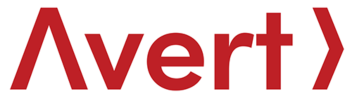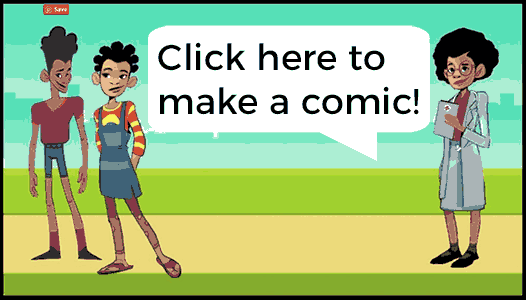Comic how-to guide
How to make your comic
- Click on Create a comic.
- Give your comic strip a Title – for example: ‘Babalwa’s Big Headache’ or ‘Do Lineo and Dario stay together?’ If you’re not sure yet you can come back to this later.
- Tell your story in 4 panels. You can choose from the selection of Scenes, Characters, Props and Text fields. Simply click on a Scene, Character or Prop and it will appear in the panel.
- You can add Text by typing into the open text field.
- You can select text to appear in a thought bubble, or in a speech bubble. TIP: sometimes we can say different things to what we’re thinking!
- You can select text to appear outside a bubble and in two sizes – small or large. TIP: these are useful to ‘set the scene’.
- Once you’ve created one panel, you have the option to Clone one panel to use in another.
- Once you’ve completed all 4 panels you can either Save as a draft, or Publish. In order to do this, you’ll need to log in or create an account. It’s quick and easy – see ‘Create an account’ further down this page for more information.
How to share your comic
- When you’ve created your perfect comic you can share it over Whatsapp, Facebook and lots of other platforms.
- In order to share your comic, click Publish.
- You’ll then see all 4 panels in a scrolling pane with social buttons for sharing on your networks on the top right.
How to login/ create an account
- In order to save a draft, publish or share your comic with your friends, you’ll need to create an account.
- We will never share your details and won’t share your comic with anyone without your permission.
- Click on Create an account.
- Choose a username, type your email, and choose a password. Select Create new account.
- Once your account is created, you can see all of the comics you have in Drafts, or that are Published.
- Create as many comics as you like!